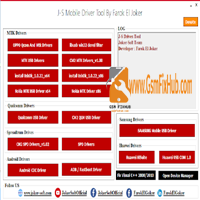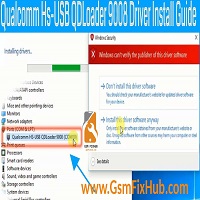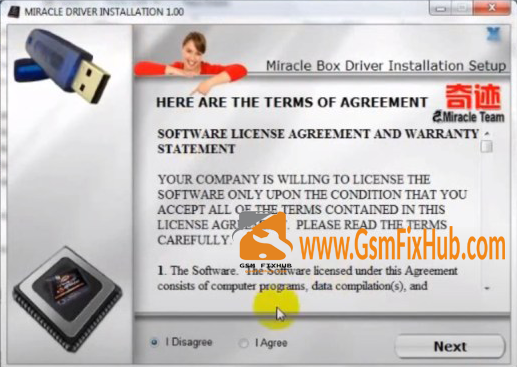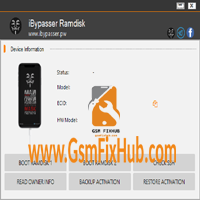Download MTK USB Drivers v1.0.8
What is the MediaTek MTK USB Driver?
The MediaTek MTK Android USB driver is available for devices using the MediaTek chipset. If your smartphone is a phone with a MediaTek chipset, then you must install this driver on your computer.
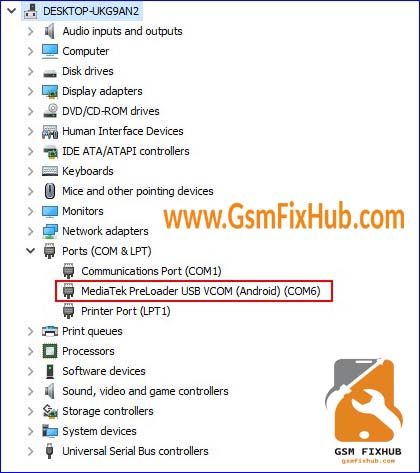
Download MediaTek USB Driver (MTK) for Android On this page you will find the latest official updated version of the MediaTek USB driver for your Android phone or tablet powered by the MediaTek chipset.
What is the MediaTek MTK USB Driver? The MediaTek MTK Android USB driver is available for devices using the MediaTek chipset. If your smartphone is a phone with a MediaTek chipset, then you must install this driver on your computer.
These drivers are basically for Chipset devices installed by MediaTek. It allows these MediaTek devices to install the firmware file. The drivers support many third-party flashing tools like SP flash tool, MTK flash tool, etc.
Compatibility of MTK USB driver with Windows operating system
These drivers are compatible with all versions of the Windows operating system as follows:
Windows 10
Windows 8
Windows 8.1
Windows 7
Windows Vista
Windows XP
You May Also Like : SPD Flash Tool Latest Version Download Free
MTK USB Driver
Instructions for installing the MTK USB driver (MediaTek) on the computer
Step 1: Download the MTK USB driver from the download section of this page above.
Step 2: Now extract the MTK folder.
Step 3: Next, navigate to the extracted folder and then run the Drivers.bat file. Step 4: Now a new command window will appear, you have to press any key to continue the installation process.
Step 5: Once you have done the above steps, the drivers will be automatically installed.
You have successfully installed the MediaTek MTK Android USB Driver on your computer.
How to install MTK USB Driver on Windows? Here we share with you three different methods to install MTK Android USB Driver on any 32 and 64 bit Windows PC. The first method we share here is the automatic method using just the setup wizard. This is the safest way to install Mediatek drivers on your PC. Method 1: Automatic installation
Download the Spreadturm driver according to your PC’s operating system architecture (32-bit or 64-bit). Then, open the downloaded folder and extract the downloaded file. Mediatek MTK USB Driver Download
Then open the extracted folder and you will see MTK_driver.exe there and double click to run setup.exe. Mediatek MTK USB Driver Download.
When the installation wizard opens, click the Next button. Mediatek MTK USB Driver Download
Then accept the terms of the license agreement by clicking the I accept the terms of the license agreement option.
Press the Next button again after accepting the terms and conditions. Mediatek MTK USB Driver Download
Now click “Install” button to install Mediatek USB Driver. Click Install on USB SPD driver for all Spreadturm Android devices
Wait a few seconds to complete the installation. Mediatek MTK USB Driver Download
When the installation is complete, click the Finish button to exit the InstallShield Wizard. This is the easiest way to install MTK Android USB Driver on your PC. Manually Install MTK Android USB Driver on Windows
If the first method fails, you can follow the second method to install MTK Android USB Driver manually. follow the step-by-step process here:
Open Control Panel > Device Manager on your Windows PC. Click Add Legacy Hardware to install the USB SPD driver for all Spreadturm Android devices
Now click action=>> Add legacy hardware. Mediatek MTK USB Driver Download
Then a new popup will open, click the “Next” button from there.
Then select “Install hardware that I manually selected from the list (Advanced)” and click Next. Now select “Show all devices” and click Next. Then another pop-up will open, click Browse. Now select the driver files downloaded here. Once selected, click the “OK” button. You will then return to the Add Hardware pop-up and click the Next button from there. Click the Next button again and wait for a few seconds. That is all. How to update the MediaTek USB driver
Open Control Panel > Device Manager on your Windows PC.
If you see “SciU2S” there in device manager. Qualcomm HS-USB driver QDLoader 9008
Then right click on “MediaTek USB Com” and select “Search for automatically updated driver software”. Then Windows will automatically find the correct USB driver for your device. Wait to finish. Once the driver is installed, you will see your device recognized as the Mediatek USB driver in the device manager.
Download Link: HERE
Your File Password: www.GSMFixHub.com
File Version & Size : 1.0.8 | 53 MB
File type: compressed/Zip & RAR (Use 7zip or WINRAR to unzip File )
Support OS: All Windows (32-64Bit)
Upload By: Umair Latif
Virus Status: 100% Safe Scanned By Avast Antivirus